Magisk is a popular tool for rooting Android smartphones and installing custom modules to improve the functionality of Android. It may also hide the fact that your Android is rooted from some apps, making it a useful tool for anyone who uses a rooted device and relies on apps that normally do not operate on rooted devices. Here’s how to install Magisk and root your Android device safely.
Before You Begin
You’ll need a few items before you can install Magisk on your smartphone to begin, you’ll need to unlock the bootloader on your phone. This is straightforward with some devices, like the unlocked Pixel phones. Others find it far more difficult, if not impossible.
Read : iTop VPN | The Faster and Free VPN For Windows in 2021
Once your phone’s bootloader has been unlocked, you can install the TWRP custom recovery. This recovery software makes backing up your phone and flashing custom ROMs and other changes, such as Magisk, a breeze.
How to Setup Magisk
- First, you’ll need to download Magisk. Go to the XDA Magisk release thread and get the most recent stable release.
- Connect the item by USB to your PC.
- Swipe down from the top of your phone’s screen and select USB charging this device > Transfer files.
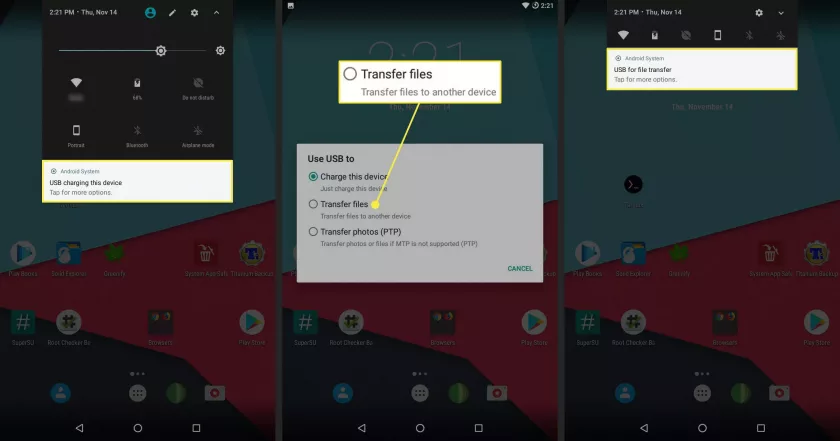
- If your phone does not open automatically, navigate to the spot where it is mounted. Copy the Magisk zip file to your phone’s Download folder.
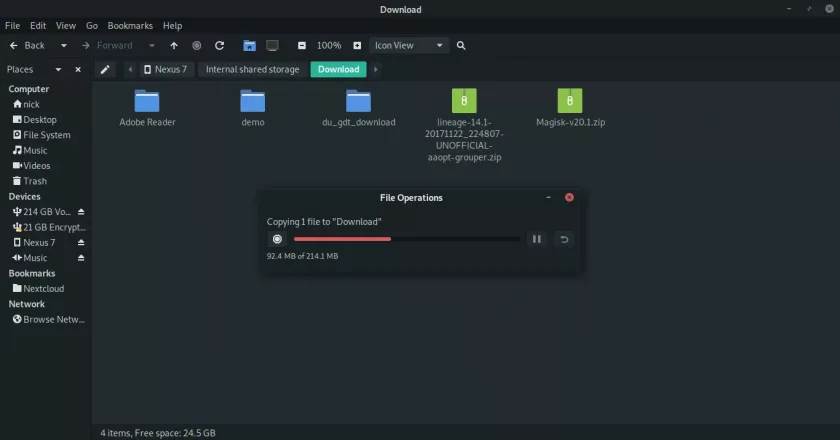
- Remove your phone from your PC safely.
- You’ll need to reboot your phone into recovery now. This process varies each device, but you can usually do it by hitting the Volume Down and Power buttons at the same time.
- When your smartphone restarts, you should see a screen with the Android mascot laying down and a menu with the Start option selected. Cycle through the menu with the up and down volume keys, then select Recovery mode.
- The gadget will reset once more. This time, it will be TWRP. You may need to input your device password here to access the storage. Select Install when you get to the main TWRP menu.
- Navigate to the Download folder in your store where you copied Magisk. Select the ZIP file.
- TWRP will then provide you a screen with information on the Magisk zip and the opportunity to install other ZIP files. You do not need to install anything else at this time. When you’re ready, swipe the blue slider to the right at the bottom of the screen to begin installing Magisk.
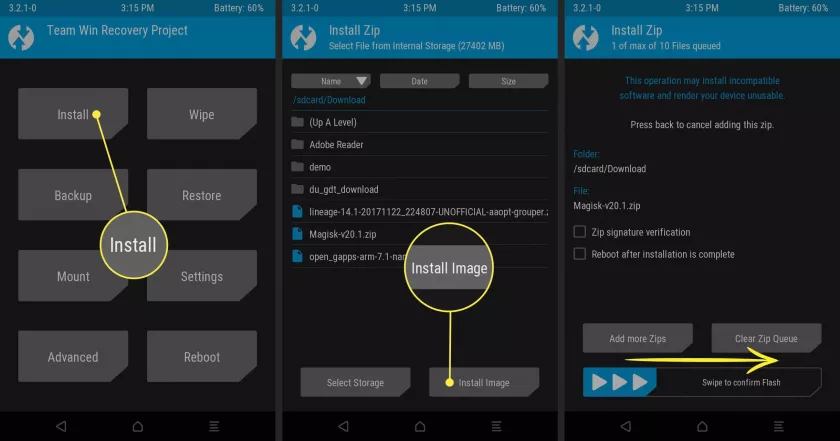
- TWRP will guide you through the installation of Magisk on your system. When it’s finished, a notification will appear across the top of the screen stating that the installation was completed. To reboot your device, click Reboot System at the bottom of the screen.
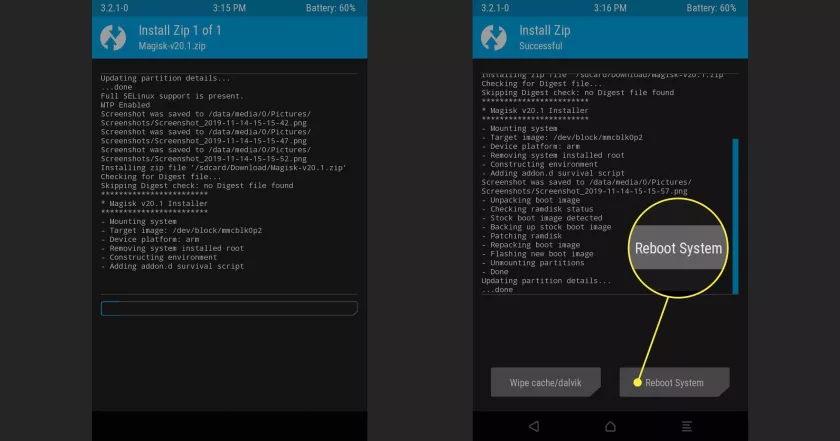
- Normal rebooting of your device will occur. After rebooting, your smartphone will be rooted and running Magisk. To check the progress of your installation, open your apps and launch the Magisk Manager.
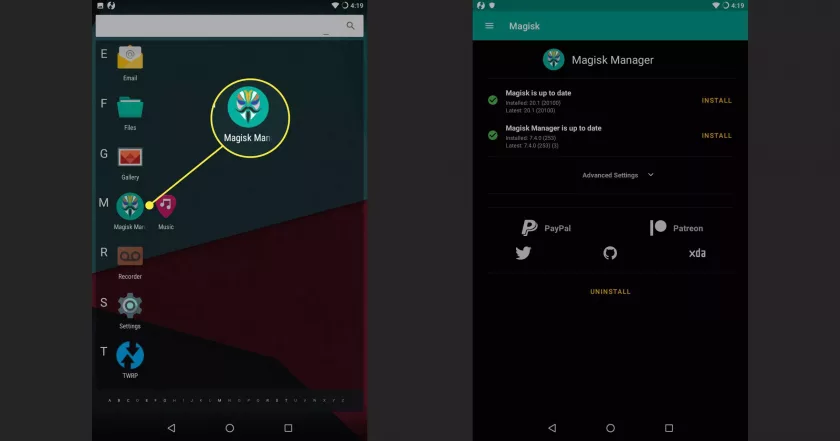
How to Remove Magisk Making Use of Magisk Manager
If you decide you no longer want Magisk on your smartphone, you can easily delete it by using the Magisk Manager app.
- Launch the Magisk Manager application.
- Tap Uninstall near the bottom of the screen.
- A notice will appear asking if you are certain. Select Complete Uninstall.
- Magisk will begin the process of removing itself. When done, the message will show you to restart the device. The message will appear.
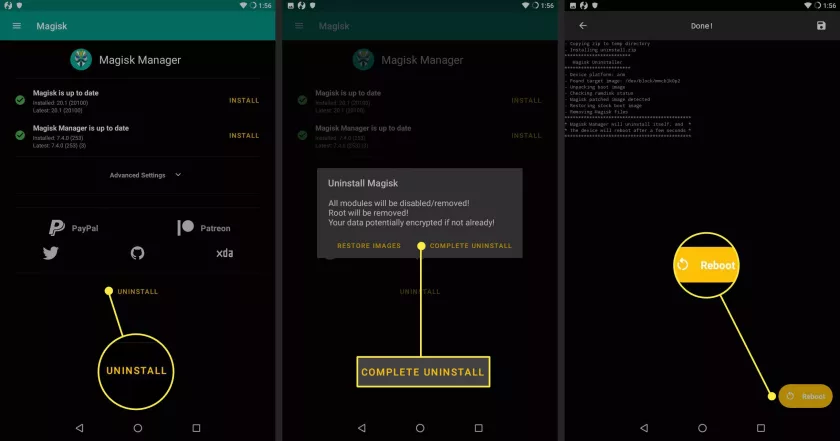
- When your device has finished rebooting, Magisk will be removed and your device will be restored to its original state.
Read more:
