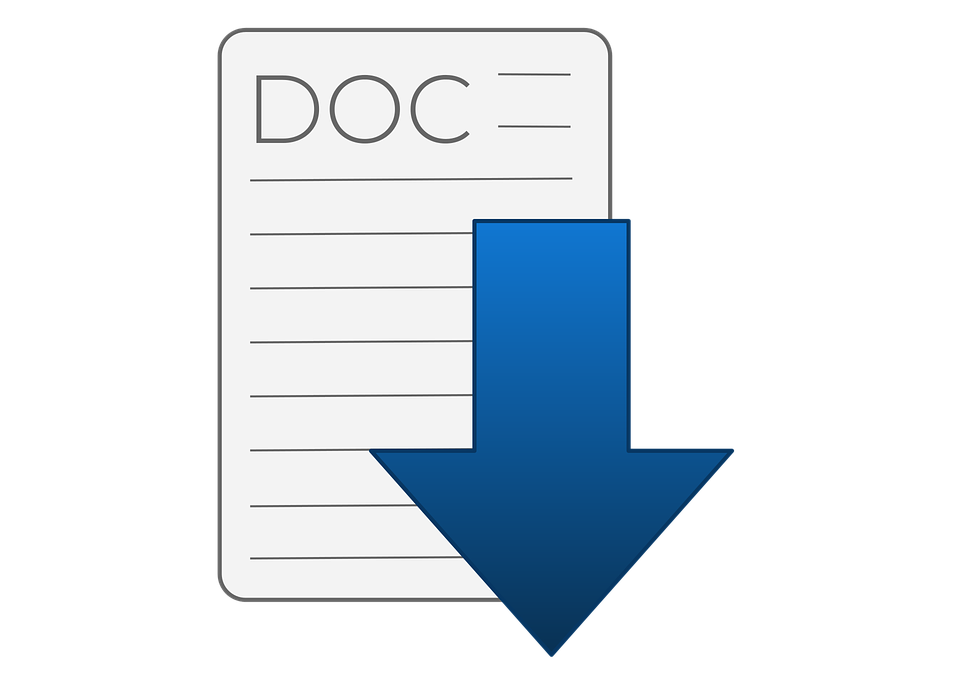Data management is a huge concern everywhere today. With the increasing trend of work from home, you probably deal with several forms of documents on your computer. Besides, there are higher chances of losing your files accidentally.
There is therefore a need to secure your data from any form of accidental loss. Whether they are word documents, photos, PDFs or videos, data security is a necessity. But what happens to your data in case of permanent deletion? Permanently deleted files can be recovered just like any other forms of loss. We will show you how to recover permanently deleted word documents. But first, some of the reasons people lose word documents.
Reasons For Permanently Deleting Word Document
There are many reasons that can lead to permanent deletion of your word documents. Let’s look at some of these reasons below.
- Unknowingly deleting data
- System errors
- Virus or malware
- Mechanical damage to your computer
- Power failures happening before you save your word documents
Can Permanently Deleted Word Documents Be Recovered?
You may be asking whether it is possible or not to recover deleted files in case of permanent deletion. Initially, it was not very easy to restore permanently deleted files from a computer system. However, you can now recover your word documents even after they are permanently deleted.
Also, there are several methods to achieve this. However, your device will have to meet certain requirements to successfully utilize the many ways to recover word document on Windows. Besides, the success largely depends on the method you choose.
In the next section, we will show you how to recover permanently deleted word documents.
How To Recover Permanently Deleted Word Documents
Method 1: Recover Permanently Deleted Word Documents With Disk Drill
Like we mentioned before, a number of methods for data recovery exist. However, the success largely depends on the one you choose. Disk Drill by CleverFiles is however one of the simplest, easiest to use, and most successful methods to recover permanently deleted word documents. The software can recover permanently deleted word documents from PC, external hard drive, USB drive among many other devices. Follow the steps below to recover your word documents.
Step 1: Install and run Disk drill
Download Disk Drill from the official site and install it on your computer. After the installation, launch the app and choose the location on your computer where your word documents were deleted from.
Step 2: Scan The Device
Now tap “Start” to start the scanning process. The software will now scan the location of the deleted files in an attempt to recover them. The process will last some time but depends on the size of the files of storage location. You should however not be worried about the time the file recovery takes because the software comes with an inbuilt quick scan feature. This feature makes it one of the fastest data recovery software in the market today.
Step 3: Preview The Results
After the scanning process completes, the software will display your scan results. Check the results to find out if they are the word documents you deleted. Now preview the exact word documents you intend to restore and choose them. Tap “Restore” and choose the path to store them.
Method 2: System Restore
If you cannot find your word documents with the software, then you should try system restore. Remember, like the first method, this method ensures that Word documents are recoverable even on Mac. Here’s the step-by-step process to recover word documents on Mac or PC.
Step 1: Check whether system restore is enabled
Locate “Search index” followed by the “Control panel.” Launch the first option followed by “Advanced System Settings” and check whether system restore is on or not.
Step 2: Restore Permanently Deleted Files
Press the “Start” button and locate the control panel. Open “Recovery” and tap “Open system restore” and select your intended restore point. Click next followed by “Finish” to complete the process.
Method 3: Recover Deleted Files With File History
This is the other method you can use to recover permanently deleted word documents on your computers. Your computer must however have come with “File History” for automatic backup.
Step 1: Check If File History Is Turned On
Go to “Setting” and open “Update & Security.” Now tap “Backup” and check if the “automatically backup” button is turned on. If so, proceed with the data recovery.
Step 2: Recover The Word Documents
Now open any folder in the “file explorer.” Go to the “home” tab and choose “History.” You should see an open folder with several backed-up folders. While in this folder, preview the folders you intend to recover and choose the ones you intend to restore. Click the “Restore” button to recover your permanently deleted word documents. The documents will be sent to their original locations on the computer at the end of the data recovery.