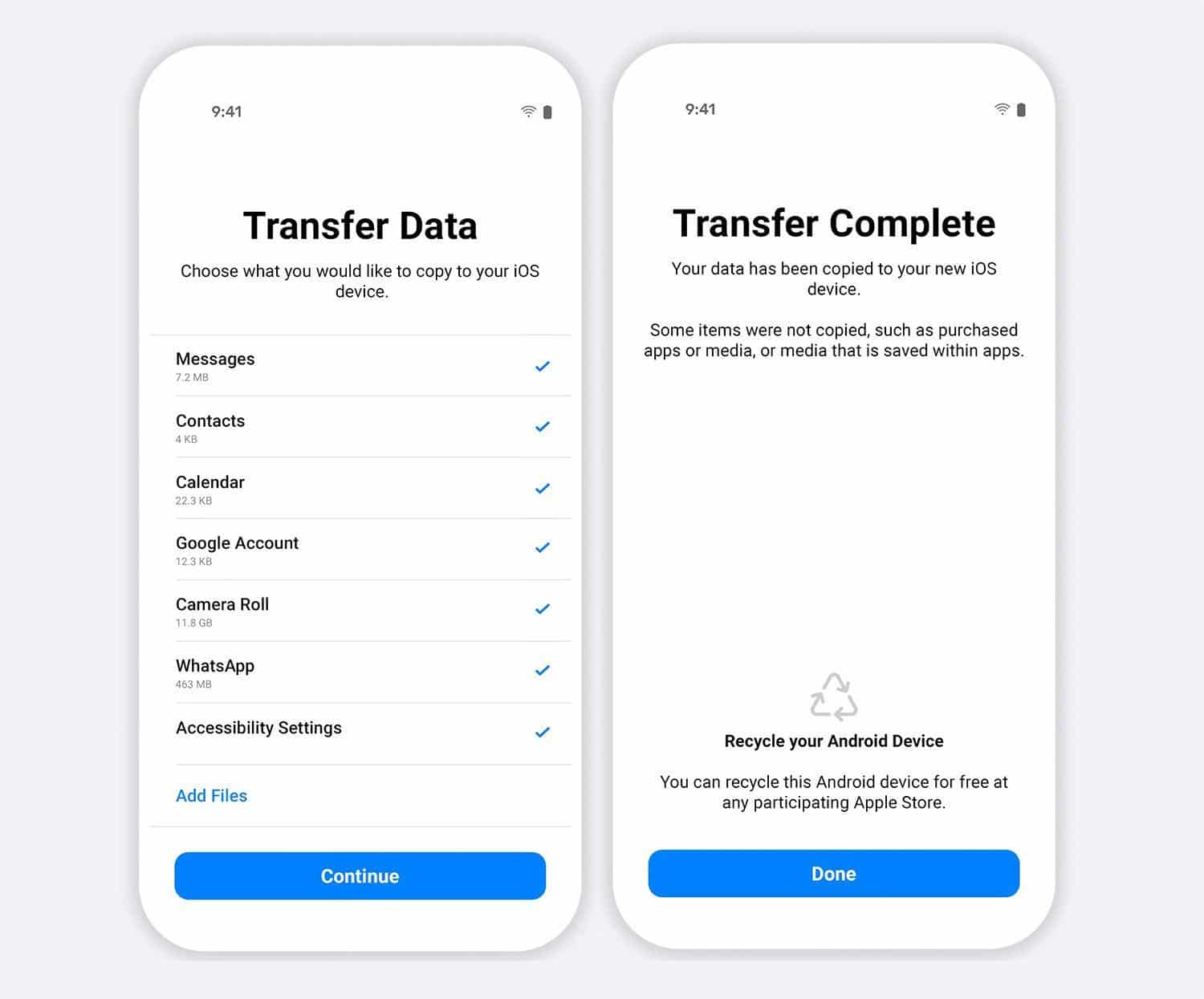Commonly, many people use the Move to iOS app to transfer data between devices. Its user interface and automated process are the key highlights of this tool. Moreover, it performs data transfer within an encrypted Wi-Fi connection. Thus, the transferred data files are kept secure and intact. However, there are some limitations to using Move to iOS to transfer files from Android to iPhone.
To learn more about the Move to iOS app, this article has listed a complete explanation. You can also explore resourceful PC-based software to transfer data between devices. Hence, continue reading this guide to learn how to transfer data from Android to iPhone.
Part 1: Comprehensive Overview of the Move to iOS App
Move to iOS is a stable data transfer app trusted by thousands of users. It is compatible with all Android devices running on Android 6.0 or the latest. Similarly, it functions with iOS devices supporting iOS 9 or above. The app’s straightforward interface allows users to move data within a few taps. It also contains a detailed guide directing users to transfer their data between devices.
The best factor about this data transfer app is that it involves minimal risk of transfer interruption. It promises secure transfer in less time. You can copy chat history, mail accounts, contacts, and WhatsApp content for transfer. Hence, Move to iOS is a reliable app featuring a straightforward process for data transfer.
Part 2: How to Transfer Data from Android to iPhone Using Move to iOS App
Are you new to using the Move to iOS app? No worries; this section will enlist simple steps on how to transfer Android to iPhone. Thus, check this section to learn the steps to use the Move to iOS app.
Step 1: To use this solution, you have to set up your brand-new iPhone. Stay on the “Apps and Data” screen during the launch progress. From here, press the “Move Data from Android” option and install the Move to iOS app on your Android device. After you are done installing, tap “Continue” on your iPhone. By doing so, the iPhone will display a 6-digit code on the screen.
Step 2: On your Android device, launch the Move to iOS app and select “Continue.” Then, hit the “Agree” button to agree with the terms and conditions. To move further, press the “Continue” option displayed on the screen. Meanwhile, insert the 6-digit code that you have gotten from your iPhone.
Step 3: Press the “Continue” and “Connect” buttons. Now, the Transfer Data screen will appear, and you will have to choose the data to transfer. Don’t disconnect the devices once the transfer process begins. Once done, press “Continue” on Android and “Continue Setting Up iPhone” on iOS.
Part 3: What are the Major Drawbacks and Problems of Using Move to iOS App
Move to iOS is a traditional app that offers reliable results. However, there are some limitations to using this app for the transfer procedure. Thus, this section shows the significant drawbacks of trying the Move to iOS app.
1. Factory Reset
The prerequisite of this app is that your iOS device should be new. Alternatively, you have to factory reset your iPhone by erasing all the data and settings.
2. Slow Process
The Move to iOS app takes extensive time to transfer many files. The process can be time-consuming and sluggish. Hence, you must wait hours to shift data from Android to iPhone.
3. Only Works from Android to iPhone
One of the most significant drawbacks of this app is that it can only move data from Android to iOS devices. This app is incompatible if you are willing to shift data from iOS to Android.
4. Disconnection Issues
This app creates a personal network connection to initiate the transfer process. However, users have experienced disconnection issues during the transfer process. Thus, it can be a hurdle in shifting data from Android to iPhone.
Part 4: The Most Simplified and Efficient Move to iOS App Alternative
After knowing the drawbacks of the Move to iOS app, you must want an alternative. Hence, Wondershare MobileTrans comes with a simplified solution with its distinctive technology. It offers a desktop-based method to move data files across devices. It can smoothly shift data without performing a factory reset on your devices. Also, it does not delete the current data on your iPhone.
Moreover, you can execute this process without needing an internet connection. To attach phones, you just need a USB cable. Thus, it shifts data without encountering connectivity issues. By selecting its Phone Transfer feature, you can also move desired files from iOS to Android. If you are a non-technical person, this tool provides simple guidelines for performing an Android-to-iPhone data transfer process.
Main Features
- Backup WhatsApp to PC: Backing up WhatsApp messages can save your valuable WhatsApp chats. If you run out of cloud storage, you can backup WhatsApp data to this tool. Afterward, you can encrypt the data by creating a strong password.
- Transfer Apps Across Devices: This tool lets you transfer apps from Android to iOS and Android to Android. With this facility, you can batch-install the apps from your old phone to the new one. The process is quicker and more efficient to increase your productivity.
- Export WhatsApp Messages: Instead of backing up WhatsApp data, you can export them to a PC. The tool can create a PDF or HTML file to view the WhatsApp chat history in better resolution. By doing so, you can also print the WhatsApp chats with a single click.
Simplified Step-by-Step Instructions to Perform Data Transfer via Wondershare MobileTrans
Are you worried about how to move data from Android to iPhone? This section contains easy steps that can guide you in transferring data from Android to iPhone via MobileTrans.
Step 1: Go to Phone-to-Phone Transfer
Open the main interface of Wondershare MobileTrans and head to the “Phone Transfer” tab. All the functions tabs are displayed on the top toolbar of the interface. Now, click “Phone to Phone” and attach phones with the original USB cables.
Step 2: Transfer the Selected Android Data
Ensure that the tool has identified the attached smartphones. Afterward, it will ask you to select the data to move. Check the boxes of the data you want to shift from Android to iPhone. Now, tap the “Start” button and wait till the transfer process is concluded.
Wrapping Up
Moving data from Android to iOS is a bare minimum effort with Wondershare MobileTrans. It uses advanced techniques to shift the chosen files from one platform to another. It can also target data files and move WhatsApp content, playlists, and apps to other platforms. Thus, this tool stands out as the best data transfer tool in the current industry. Hence, this article guided you on how to transfer Android to iPhone in an authentic way.