What is the fastest way for a wireless file transfer? Bluetooth? No. Wrong answer. There is a faster way other than Bluetooth in Windows 10. That is Wi-Fi direct. During the past years, Wireless data transferring has moved a huge step. And you don’t need to put even a little effort to transfer files. There is another feature in Windows 10 named Wi-Fi direct and some of you might not even be aware of that. It is a wireless connectivity system that enables the connection of devices and the transfer of large files. In this guide, I am going to teach you basically everything you need to know about Wi-Fi Direct in Windows 10.
Related: How to use Nearby Sharing to transfer files between PCs in Windows 10
Related: How to Share Files between Two Computers using a LAN Cable
What is Wi-Fi Direct?

It is a peer-to-peer wireless technology. Using Wi-Fi direct you can connect your PCs or smartphones to each other without sharing a public network.
In other words, Wi-Fi Direct is Bluetooth over Wi-Fi. Wi-Fi Direct uses the same scan and send function as Bluetooth. However, it sends data using a wireless connection. Plus with great speed.
Bluetooth was first introduced in 1994. It is helpful to transfer audio files and to connect devices. But not to transfer larger files. But with Wi-Fi Direct you can transfer larger files too. And it will definitely replace Bluetooth in the near future.
Even though Wi-Fi Direct is not universal as Bluetooth, it is quite useful to transfer data between Windows 10 and other suitable hardware.
Read: 7 ways to keep your Computer healthy
How Does Wi-Fi Direct Works?
To function with the Wi-Fi Direct technology, you will need at least one device that supports its protocols. So that you will be able to use Wi-Fi Direct to transfer files and for communication purposes even. While you connect two devices using Wi-Fi Direct, one acts as an Access point and the other devices connect to it automatically. So you don’t need to intervene at all.
As Wi-Fi Direct is built on the pillars of Wi-Fi, there are some similarities and some differences. Though Wi-Fi requires a router to connect to the internet, Wi-Fi Direct doesn’t have such limitations. Additionally, the main aim of Wi-Fi Direct is to facilitate a connection between two local devices rather than accessing the internet.
Bluetooth does the same, isn’t it? Yes. But Wi-Fi Direct got a faster speed than Bluetooth.
Where Can You Use ?

As Wi-Fi got an amazing speed, you can use it as an alternative to Bluetooth and much more.
- To share multimedia files Basically hugre multimedia files. Even movies!
- Gaming As most high quality multi player games on smartphones need fast connectivity, Wi-Fi Direct will help you.
- External Devices You can connect computer devices like a mouse, keyboard, printers etc using Wi-Fi Direct.
Check If your Windows PC is Wi-Fi Direct Compatible
Before transferring files using Wi-Fi Direct, you need to check whether your PC is compatible with Wi-Fi Direct. Just follow these steps.
- First, press Windows + R.
- Then enter the CMD to open the command prompt.
- And then to ipconfig/all.

- You will see an entry labelled as Microsoft Wi-Fi Direct Virtual Adapter if Wi-Fi Direct is available on your PC. Now you can transfer the data peacefully!
How to Transfer Files from Android to Windows using Wi-Fi Direct
You will need a third-party app to use Wi-Fi Direct. So, you need to be cautious about choosing a safe application.
I recommend you Feem. It is software that offers Wi-Fi support to Windows PC and laptops. Even from the days of Windows 7 and Windows 8. It’s free to use despite its premium options. Both Wi-Fi Direct and Live Chat is free in Feem. But you can always pay to get iOS support, unlimited file transfers, and remove ads.

Here are the steps to transfer data from Android to PC or to the laptop.
- First set your Android Phone as a mobile hotspot by navigating like this.
- Settings > Network & Internet > Hotspot & tethering.
- Then connect the PC to this network.
- Now launch Feem on both Android and Windows.
- After that, both devices will be given uncommon names by the app with passwords. Just jot down the passwords, you will need them later.
- To send a file, select the destination device and tap Send File.
- Browse the file/files and then tap Send.
That’s all!
Don’t have Wi-Fi Direct? Transfer Files with Blutooth
If your device doesn’t support Wi-Fi Direct and you don’t have a USB cable, how can you transfer files? You can use Bluetooth. Here’s how.
- As the first step ensure your PC is paired to a suitable blutooth device. It could be a phone, tablet, computer or whatever.
- Please make sure to set both devices to “discoverable”.
- So that the devices will search for each other.
- Upon success, they will connect after entering the confirmation code.
- You can navigate like this if you are not sure about the availability of Blutooth on your windoes 10 PC.
- Settings > Devices > Blutooth & other devices > Turn on Blutooth.
- And then pair your device with the PC by clicking Add Blutooth or other device and continue.
- Now click on Send or receive files via Blutooth > Send Files.
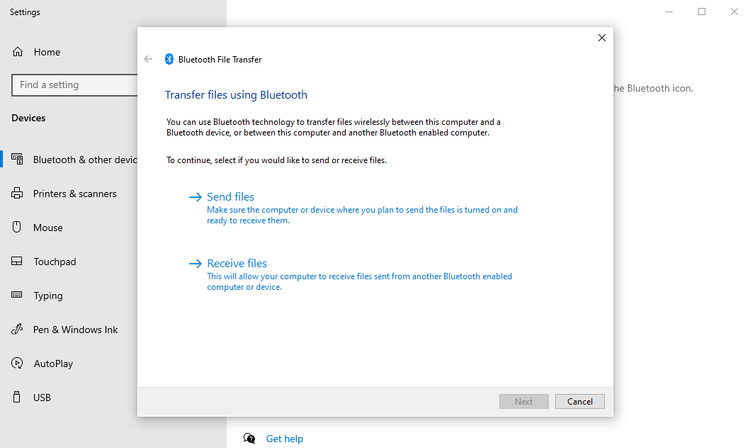
- After that select a device that you want to transfer the files, select the files and click Next to move forward with the transfer.
- You will see a pop up message to confirm save data. Agree to this and wait untill the transfer is completed.
NOTE: Don’t forget to keep the devices in a reasonable distance as Blutooth has a shorter range.
No Wi-Fi Direct? Transfer Files from Android to Windows PC with FTP
FTP is another useful file-sharing option for Android users to transfer files to a Windows 10 PC.
Similarly, ES File Explorer is a third-party file manager for Android. It has various file management options for local and network use. Furthermore FTP is an example that gives a direct network connection between two devices.
The following are the steps on how to transfer files using FTP.
- First display your device’s IP address by navigating like this.
- Open ES File Explorer > Network > FTP.
- Then paste this into a file transfer program like Filezilla to browse its contents.
Now you can transfer files!
Data Transfer Speeds: Which is best?
To conclude my article on Everything you need to know about Wi-Fi Direct, let me help you to select the best tool.
I am pretty sure that now you know Bluetooth is far slower than Wi-Fi Direct. According to recent studies, Bluetooth speed is like a tortoise.
But Wi-Fi Direct is not faster than any cable data sharing. Such as USB 2.0 or USB 3.0. Wi-Fi Direct takes only 10 minutes to transfer a 1.5 GB file but Bluetooth needs 125 minutes for the same file size.
However, the overall best option varies with the amount of data you need to transfer. The fastest option will be a USB 3.0 cable with compatible hardware. The second is Wi-Fi Direct and the third is Bluetooth. Though Wi-Fi Direct is better than Bluetooth, it is not available universally. In that case going for a cable would be a good choice.
Side note for those who use public Wi-Fi: Wi-Fi hotspots in hotels, airports, and cafes pose a threat to your privacy and security. For instance, a hacker can record all the data that passes between you and the unsecured Wi-Fi router, set up a fake network to steal your information or alter the communication between people who believe they are communicating with each other. To protect your personal data, make sure you use one of the best VPN services that have proven their ability to protect their users.
Read more:
