Fixed – Microphone not working on Huawei nova 3i
Have you ever experienced a frustrating issue where your Huawei nova 3i’s microphone doesn’t seem to work during calls on WhatsApp, Viber, Imo, Messenger, or even normal voice calls? You can hear the other person perfectly, but they can’t hear you at all. If you’re facing this problem, you’re not alone. In this post, we’ll explore some basic and advanced methods to fix the ‘MIC Not working Problem’ on your Huawei nova 3i. While sometimes this problem can be due to a faulty microphone (hardware), more often than not, it’s caused by Android system issues or cache problems. Let’s dive into the solutions to get your microphone working again.

Table of Contents
Basic Solutions for Huawei nova 3i Microphone issues:
- Restart your Huawei smart phone.
- Remove the battery for 3min and insert battery and switch on.
- Insert Hand free and turn off the phone then Turn on again.
Read More – Enable OTG Pen support on rooted Huawei nova 3i
Normal Solutions for Huawei nova 3i Microphone issues:
01. Boot your Huawei nova 3i in safe mode
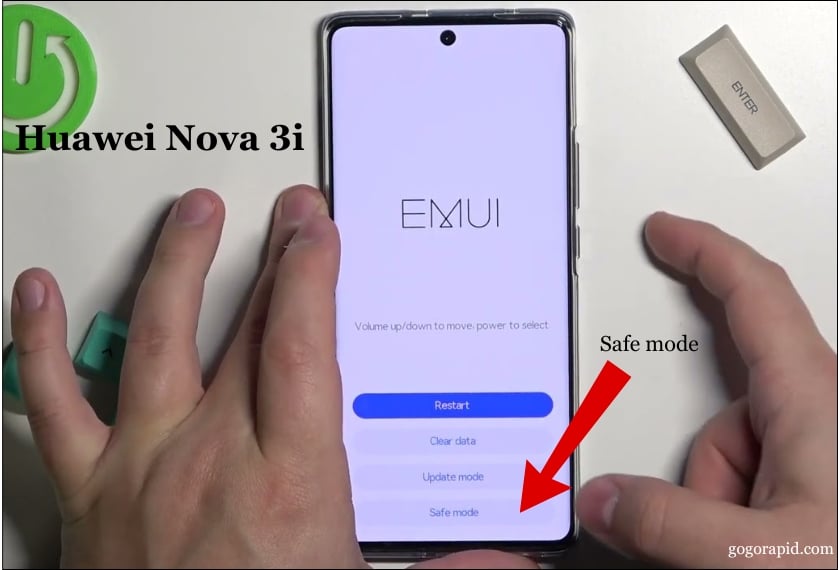
Third-party apps can sometimes interfere with the microphone’s functionality. Restarting your Huawei nova 3i in safe mode can help identify if this is the case. Safe mode disables all third-party apps temporarily, allowing you to test if the microphone works without them affecting its behavior. Here’s how to boot into safe mode: More about – Safe mode
Following are the steps to do it:
- Turn off your device.
- Press and hold the Power Key. When the Huawei logo appears on the screen, release the Power key.
- Immediately press and hold the Volume Down key after releasing the Power key.
- Continue holding the Volume Down key until the device finishes restarting.
- “Safe mode” will be displayed in the bottom left corner of your screen.
- Release the Volume Down key when “Safe mode” appears on your screen.
If the microphone works properly in safe mode, uninstall all third-party apps as they may be causing the issue. If the problem persists, restart your device to return to normal mode. problem is persist then Boot to normal mode
02. Factory Reset your Huawei nova 3i

Before performing a factory reset, it’s crucial to backup your Huawei nova 3i to prevent data loss. This process deletes all data stored in the phone’s internal memory, including videos, photos, and phone numbers.
Dedicated Resetting Guide line
Following are the steps to do it:
- Press and hold the Volume Up, Power Button, and Home Button simultaneously.
- Release the buttons when the Android figure appears on the screen.
- Use the Volume buttons to navigate to the “Wipe Data/Factory Reset” option.
- Press the Power Button to select it.
- Use the Volume buttons to highlight “Yes – delete all user data” and press the Power Button to confirm.
03.Record a voice or call and listen to it

If a factory reset doesn’t resolve the issue, it might indicate a hardware problem with your phone. To check, record your voice or a call and listen to it. If your voice sounds faint or is hardly audible, it suggests a hardware issue.
04.Clean the Huawei device’s Microphone hole

Use a thin needle or use compressed air to blow on the hole to away all the dirt and debris.
05 – Advance Solutions for Huawei nova 3i Microphone issues:

If the methods mentioned above did not resolve the “Huawei nova 3i microphone problem”, it may be due to a system or hardware fault. If it is a system fault, you can fix it by reinstalling the Android system. However, if it is a hardware issue, 🙁 Unfortunately, in the case of a hardware issue, the only solution may be to replace the faulty hardware. If you suspect a hardware issue, it’s best to contact a professional technician or Huawei service center for assistance. Click here
Conclusion
In conclusion, fixing the microphone issue on your Huawei nova 3i is achievable with the right steps. By following the methods outlined in this guide, you can address the ‘Microphone not working on Huawei nova 3i’ problem and enjoy clear communication on your device. Whether it’s a software glitch or a hardware concern, these solutions can help you resolve the issue and get back to using your Huawei nova 3i without any microphone problems.
So, If this Microphone issues guide line was help, then please share this guide line to facebook and twitter. Help others to find out this guide line on facebook. If you have an any doubt or any problem, don’t hesitate feel free to reply. After then we are able to help you as well as be sure to bookmark our site on your browser.
Frequently Asked Questions (FAQ)
How can I prevent future microphone problems on my Huawei nova 3i?
- Use a protective case
- Keep your phone away from water and moisture
- Avoid using incompatible accessories
- Keep your phone clean
- Update your phone regularly
- Use apps responsibly
- Handle your phone with care
Will resetting my Huawei nova 3i to factory settings fix the microphone issue?
Resetting your Huawei nova 3i to factory settings can potentially fix the microphone issue if it is caused by a software glitch or misconfiguration. However, it’s important to note that a factory reset will erase all data on your phone, so it’s recommended to back up your important data before proceeding. If the microphone problem is due to a hardware issue, such as a faulty microphone component, a factory reset is unlikely to resolve the issue, and you may need to seek professional help to repair or replace the microphone.
1. Not checking app permissions
2.Overlooking software updates
3.Ignoring third-party app interference
4.Not checking for physical damage
5.Skipping basic troubleshooting steps
