You may listen to music without having to keep your iPhone close by by downloading it directly to your Apple Watch. I know you are so curious to know the way to Download Songs to Your Apple Watch.
You can sync your favorite tunes to your Apple Watch and afterwards stream it wirelessly to a different set of earbuds or your AirPods from your watch. If your iPhone is not handy, you might still listening to downloaded songs while jogging, working out, or in other scenarios.
This guide explain you how to use the Apple Watch Music app or your iPhone to upload downloaded tracks to your Apple Watch.
How to Download Songs to Your Apple Watch via Move Music From Your iPhone
To add songs from your iPhone to your Apple Watch, follow these steps:
- On your iPhone, open the Watch app, scroll down to the My Watch section, and select Music.
- The simplest method is to activate Recent Music, which will add tracks you’ve recently listened to automatically.
- Tap Add Music to select specific music from which to add.
- To view the music you want, press Playlist, Artists, Albums, or another selection here.
- Add all the music on that page to your Apple Watch. Tap the plus sign in the top right corner of the screen.
- For music to effectively download, plug your Apple Watch into its charger. Make sure you keep both iPhones nearby while that is happening.
You can’t select and add Individual songs to your Apple Watch. Only individual playlists or albums can be added. To construct an Apple Music playlist with just the songs you want to add to your Apple Watch launch the iPhone Music app if necessary.
Check to see if your iPhone & Apple Watch are linked to a strong Wi-Fi network. If you find yourself spending a lot of time on the Waiting screen. Then check your Apple Watch’s Music app to see if the tracks have downloaded or not. Remove your Apple Watch from the charger. And the Waiting indicator will change to Updated Just Now. If they are and you still see it at the top of the iOS Watch app.
How to Get Songs From Apple Music to Your Apple Watch
You now understand how to download music to your Apple Watch from your iPhone. If you have an Apple Music subscription, you may also directly download music to your watch. This is how:
- You may find the music you wish to download by opening the watchOS Music app and selecting Library, Listen Now, or Search.
- Select Add to Library from the three dots next to the song by tapping them. When your Apple Watch is online, you may now stream this playlist or album directly through it.
- Tap the three dots once more, then select Download to listen to music offline. Wait until you get the Added to Library alert on your watch screen if the Download option isn’t immediately visible.
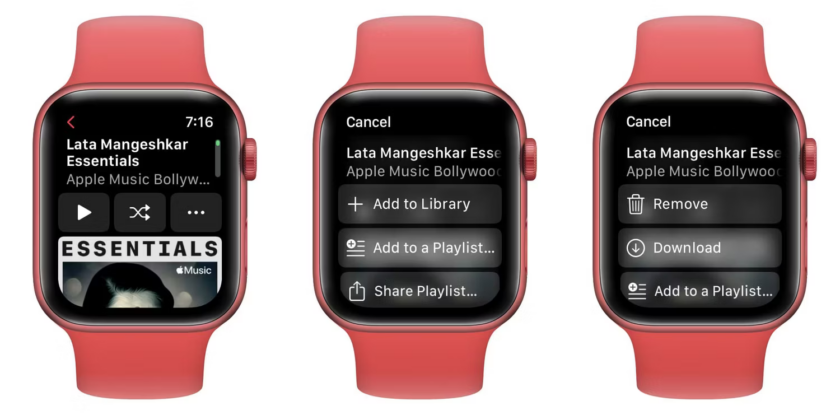
How to Use Your Apple Watch to Play Downloaded Music
To play music that have been downloaded to your Apple Watch, proceed as follows:
- On your Apple Watch, go to Settings > Bluetooth and pair a pair of wireless earbuds.
- In step four below, you will be prompted to link them if you haven’t already.
- The watch’s small speakers are unable to play music.
- Launch the Music app now.
- Tap Library> Downloaded> songs.
- To play a song, tap its title.
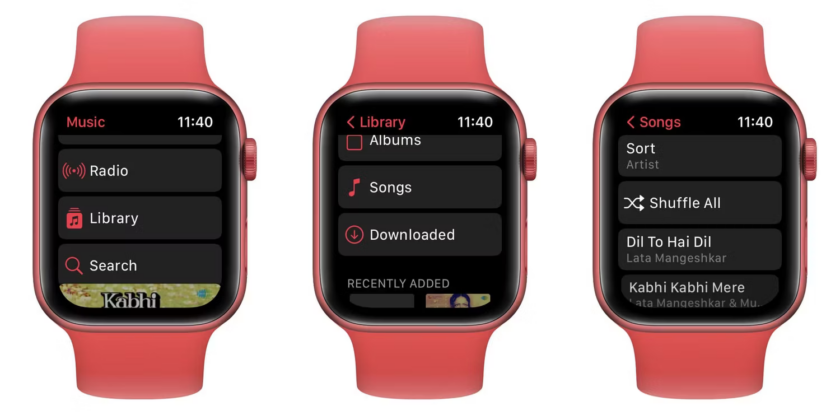
How to Get Music Off Your Apple Watch
Open the Watch app on your iPhone to delete a playlist or album from your Apple Watch to free up some space. Then select Music > Edit, and Delete after tapping the red minus (-) Button next to a song. The music will still be there in the Music app on your iPhone even though this will remove the download from your Apple Watch.
By tapping the three dots symbol and selecting Remove, you may delete Apple Music playlists & albums from your watch.
Download Songs to Your Apple Watch and Offline Music Listening
You know how to locally upload music to your Apple Watch so you can use it without an iPhone or the internet. Instead of streaming music, listening to downloaded tracks keeps your Apple Watch battery charged and provides a smooth experience without requiring you to have your iPhone near by.
Author’s Recommendation
5 Reasons Cyber Hygiene Is Important, Especially for Students
Useful Facts about Biometrics
Captcha Implementations and Alternatives You Can Use
Frequently Asked Questions
How to download Spotify music onto your Apple Watch?
First of all, keep in mind to have a Spotify premium account. Then follow these steps; Start the iPhone’s Spotify app. Then navigate to the playlist you want to save to your Apple Watch. Select the 3-dot menu icon. After that, select Apple Watch Download. You’ll receive a pop-up notification when the download process begins. To know the whole process, read more…
Why is my music not downloading to my Apple Watch?
If you face such problem, there is a simple process for you to follow. Firstly you should delete and reinstall the particular app that which you are going to use in downloading music. Don’t forget to remove it from both smartphone and smart watch. If it doesn’t give you the answer, then unpair and pair the watch again. The ultimate solution is to connect the watch to the charger and restart. Read more…
How much music can Apple Watch hold?
Literally, for 8GB space, it can store up to 2GB. If we convert into number of songs it is about 500 songs. As I mentioned above, if you want to get music on your watch, first download the Apple watch app into your phone. Then, don’t forget to decide, how many songs that you are willing to sync withe this playlist limited option. Read more….
Read more:





