How to Hard reset Samsung Galaxy J4 Plus – step by step with Picture
Hard reset Samsung Galaxy J4 Plus – In the world of smartphones, it’s impossible to ignore the influence of Samsung galaxy phone. I know that you all are agree with me if you use Samsung phone. I don’t think that there is any phone can challenge to Samsung phone’s Technology. Samsung phones has various versions. In galaxy serious, Samsung grand prime is one of popular phone in throughout the world
as well as no one can debt about android. Android smart phones has become one of the most popular platform throughout the world.However there are some errors and problems also. But all can fix. We dedicated this post to give instructions about safe reset and all methods of performing Hard reset Samsung Galaxy J4 Plus’s all Versions
Why I want to Hard Reset Samsung Galaxy J4 Plus

- Is your Samsung Galaxy J4 Plus phone is Slow? Is it getting Not responding and or get force stop messages always. then you have to reset your phone.
- If you forget, phone’s unlock password or phone’s pattern lock or If phone gets error messages then you have to reset your phone.
- If your phone is lost, then you have to reset your device remotely. you can do this in your Pc. see below.
- Do you want to delete or erase all data from your phone. like your apps, photos, and music,etc
There are four type of reseting methods.
- Hard Factory Reset – people called this as Factory reset. However, it will delete all thing in your phone. and you can do a Hard reset if you can not switch on your phone or If you want reset your phone Hardly.
- Normal Factory Reset – There is no big deal with Normal reset.However, it will delete all things but not like hard reset. If your phone is slow, then use this. but if any other reason,then use above one
- Remotely Reset – This is new method still and most of people don’t know about this. In this method, you can reset your phone remotely. you don’t need to reset your phone. you can do this using your PC,Tab.
- Flash Stock Rom -This is a most advance method. We can fix system errors too. In this reset method, we install system software again onto your phone. Above 3 methods only can reset your phone to factory settings. In this we install your Stock Rom or Custom Rom
Hard Reset Samsung Galaxy J4 Plus
Step 1,
- We recommend you to get full back up before doing this. After reset, you will lost all data in your phone. (Google account,System and app data,App settings,Downloaded apps,Media )
- Take your phone and switch off it by pressing power key. (please wait until vibrate)
- Now press the Power button+Home button +Volume Up button at the same time. Wait for a while until android logo appear.

Step 2,
After pressing that combination, then after a few moments, you should be on below screen and you will be able to access the phone’s boot menu. If not, then see the bottom of the post.
- Volume Up = go to Up
- Volume Down = Go to Down
- Power key = enter
Tap the “Wipe data/factory reset” by clicking Volume down and enter.
Step 3,
- Now you should be in below screen.
- Go down (Volume Down) and select (Power key) “YES–delete all user data”

After selecting “YES–delete all user data”,your phone will start reset.Don’t remove your battery during this task. After restart you will have to set date and time, language and then sign into your google account.
Reset Samsung Galaxy J4 Plus (Normal)
Step 1,
- Take your phone
- Go to menu then go to setting.

Step 2,
- If your phone run Nougat or latest one then, Find “General Management”
- If not, Find “Backup and Reset”
Step 2,
- Final Step is, Tap “Reset Device” and it will Reset your phone.
- If your phone run Nougat or latest one, then there are more resetting options. Reset Setting, Reset Network Setting, Factory reset. Select Factory Reset option.

Reset Samsung Galaxy J4 Plus remotely
Step 1,
- Go to Android Device Manager and login to your phone’s google account.
- Also, There is a lot of apps.
Step 2,
you can see there is a options box called “Erase Device”. Click it from using Computer.
Step 3,
Final Step is, Click “erase” and confirm. It will start to Hard reset Samsung Galaxy J4 Plus
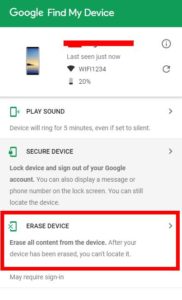
Flash Stock Rom then it will Format all things
Stock ROM is Original ROM/ Official Rom that your phone have. IF you buy a android phone. It have a Stock ROM. Stock ROM is default ROM. Stock ROM does not avoid your warranty
we use Odin tool but we also give you all Flashing methods and all required files and we give you all available Stock Roms for your phone. we have dedicated posts about flashing Stock Roms
Related errors
After Reset Galaxy J4 Plus – E:failed to mount
Q : After i reset, there is a error in recovery. How to slow now?
E:failed to mount /data (Invalid argument)
can’t mount ‘/data’ (Invalid argument)
E:failed to mount /data (Invalid argument)
E:Can’t mount /data/log/recovery_log.txt
A : You had better install your Stock Rom again. Because your Rom may be damaged. your phone will not avoid warranty. Stock Rom is official Rom. Go to this Link and Find More.
dm-verity verification failed
Q
A : your Rom may be damaged. So, You had better install your Stock Rom again. your phone will not avoid warranty. Stock Rom is official Rom. Go to this Link and Find More.
After factory reset Galaxy J4 Plus can’t connect to internet
Q : I reset Galaxy J4 Plus . Now i can’t connect to internet and the sim card wasn’t recognized. I remember that there is a error message “E:failed to mount /preload” During the reset
Error message – “E:failed to mount /preload”
A : If there is not any error MSG then Contact your Network servers provider and ask your Internet settings
A : Try to reset your phone again. If it is failed then try flash a stock Rom. your phone will not avoid warranty. Stock Rom is official Rom. Go to this Link and Find More.
How to Recover Memory/Data after Factory Reset on Galaxy J4 Plus
Q : I have to Hard/ factory reset my Samsung phone but I forget to get Backup before reset. Help me to get my data (Photos,Videos,MP3,PDF Files, Contacts, Whatapps,Viber Messages) from my Galaxy J4 Plus.
A : you can get your data by using software. Actually, we have received lot of mails asking how to do this, so we create a post about Recovering Data after Factory Reset. Also, you can get whatapp’s history. Go to this Link and Find More about recovering.
bootloop/I can’t go to recovery mood/autoboot
Q : I can’t go to recovery mode.
A : Remove the battery and then put it back again. Boot to Recovery by holding Volume Up + Home + Power. Choose “wipe data/factory reset” then select “Yes” after then Select Reboot to System. If you want Step by Step dedicated posts link here
A : Auto boot – may be Power switch is defective and is always depressed. Maybe even a new case is pressing on it. So, remove the case. Try to go recovery mode. If not works then install Stock Rom
Stuck at Samsung Galaxy J4 Plus Logo Screen
Q : After reset Samsung Galaxy J4 Plus. i cant pass the Logo screen. android robot stuck in the screen.
A : You have to Flash Stock Firmware. Click the Link
If this guideline was help for you, then please share this “Hard reset Samsung Galaxy J4 Plus” guideline to Facebook and twitter. Help others to find out this guideline on Facebook. If you have an any doubt or any problem, don’t hesitate, feel free to reply. After then we are able to help you and update this post as well as be sure to bookmark our site on your browser.
Editor’s Choice
Vibration is not working on the Samsung Galaxy J4 Plus

