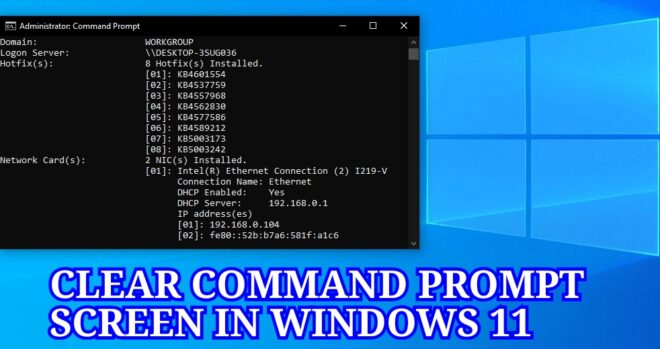
This post will show you how to clear Command Prompt Screen in Windows 11. Read on to find out which DOS command to use to restore or erase everything in the new Windows 11 Command Prompt app.
CLS Command – Windows 11
CLS is a DOS command to clear the screen. In the new Windows operating system command line interpreters, the CLS command is used to erase the command console screen or window and any output data generated by the application.
In addition to Windows, the CLS command is also used on other platforms, including Linux, Unix, and DEC RT11 OS. It is also available in the open source DOSBox MSDOS emulator and EFI shell.
Clear Screen Command (CLS)
Newer versions of Windows, including Windows 11, also integrate the CLS command. Running the CLS command is done through the built-in Windows Command Prompt application. This syntax must be entered at the command prompt on a Windows computer. So you need to open command prompt on your computer. Once you are at the command prompt screen, open a specific directory to view the files in it.
- Syntax : CLS <Enter>
- Example : C:\> CLS
To open a specific directory, you must use the CD command. Once you are in your preferred directory, type DIR and then press Enter on your keyboard to run the command.
- Example : C:\>DIR <Enter>
When you type this command, it will show all files and folders in drive C: including the volume label and volume serial number. Therefore, all textual information displayed on the command prompt screen will be removed.
Three Different Ways to Clear the Command Prompt Screen in Windows 11
01 : Using CLS Syntax : CLS stands for Clear the all characters and graphics from the Screen.
In the command prompt on Windows, typing the CLS command line will erase everything displayed on the CMD screen, including previous commands you typed.
The way to get a clean CMD screen in Windows 11.
- Open the Command Prompt application.
- At the Command Prompt screen, type DIR
- Press Enter. It display the entire contents of the current directory – Syntax : DIR
- Type CLS when the screen is populated with text contents.
- After that press Enter on the keyboard – Syntax : CLS
- You must delete all previous commands entered with the displayed text. At the same time, you will return to the root directory.
02 : Quit and reopen the command prompt application
Second way to clear the command prompt screen is to close and reopen the CMD application.
Follow these steps :
- Launch the Command Prompt application on your computer.
- At the command prompt, type any command to run the application, then press Enter on your keyboard.
- Once the screen is filled with your input texts, click the X button in the upper right corner of the screen. This closes the command prompt application. You can also press the Alt + F4 keys as a shortcut.
- Now reopen it again using your preferred startup method.
Remember that all you see is the default prompt in the command prompt screen.
03 : Use Keyboard Shortcuts
You can also use specific keyboard shortcuts to run the CLS command in the new Windows operating system. These keys only delete specific command lines that you have previously entered.
Usable keys equivalent to the Clear Screen command include Esc, Backspace, Ctrl+Backspace, and Ctrl+C.
The method uses keyboard shortcuts in Windows 11 CMD app:
- Open the Command Prompt app.
- In the command prompt screen, type any command like ipconfig, netstat and others.
- Press one of the following keys on your keyboard.
- ESC – to delete or clear the current line of text and return the cursor to the prompt/default directory.
- CTRL + C – to abandon the command line you are typing and go to a new prompt on the next line.
- CTRL + BACKSPACE – to delete a word to the left of the cursor.
- BACKSPACE – to delete a single word to the left of the cursor.
- To see the difference, you can try typing each of the shortcuts mentioned above and view the result.
Help Command Line
All archived command lines and displayed results in the new Windows platform are made accessible through the command prompt application. If you want to see this information, just use the Help command line as follows.
- Open the Windows 11 Command Prompt app.
- From the command prompt, type the following command: Help
- Press Enter on your keyboard.
- Syntax : HELP <Enter>
Note : A list of all command prompt history, command names and their respective functions will display on the entire command prompt screen.
Thanks for reading.
FAQ Section :
Can I clear Command Prompt history in Windows?
Yes. Your command history clears every time you close the Command Prompt. You can close the window manually or use the keyboard shortcut (Alt+F4 ).
What is the Help command?
We use the help command to get more information about a particular command. Enter help to see a list of available commands.
You May Like To Read :